Windows Password Recovery
Locked out of Windows, want to restore Windows password, forgot user account password, don’t have permission to delete login account? Whatever the reason caused your Windows operating system to get locked, don’t worry at all, PassRescue Windows Password Recovery can efficiently reset the password for you to obtain access again to the locked system.
Part 1. What is Windows Password Recovery?
Windows Password Recovery is recognized as the best and powerful password reset tool for Windows Vista/XP/7/8/10. With the help of this tool, you can easily recover any Windows password without harming or losing your important data. Not comes with instructions or asked you to reinstall Windows in order to get your access to Windows again, simply requires a few steps and you are done. The software is famous because of its recovery speed, reliability, and attractive interface. You become familiar with the recovery steps in a minute even if you didn’t use any recovery software before.
Windows Password Recovery is a popular tool that is used to recover the password of your Microsoft account, domain, and local account. It helps you to reset the password of your Windows 10, 8.1, 8, 7, Vista, XP, 2016, 2012, 2008, 2003 and 2000 PCs. Windows Password Recovery also helps you to easily delete user account or create a new Administrator account.
Part 2. Who Should Get A Windows Password Recovery?
There are certain reasons why you should get a Windows Password Recovery or who should get a Windows Password Recovery. You should be looking for Windows Password Recovery Tool if:- You are locked out of the computer.
- Want to reset your PC password.
- Don’t have access to the user account.
- Forgot Admin account password.
- You are not allowed anymore to remove the user account.
Part 3. Key Features of Windows Password Recovery
There are never-ending features of Windows Password Recovery Tool however, we will briefly discuss some of the most significant features of it.
- Reset Windows Password: Makes you able to recover both admin and user accounts password so that you can sign in to your Windows computer again.
- Remove Windows Password: Forgot the password for admin or user account? It can easily retrieve the forgotten password from any local accounts.
- Delete Windows Account: Delete the local user account passwords of unauthorized accounts in a matter of seconds.
- Create a Windows Admin Account: Without logging into Windows, capable to create new admin or local user accounts.
Part 4. Two Simple Options to Create a Windows Password Reset Disk
One of the greatest thing about Windows Password Recovery is it allows you two ways to create a Windows Password Reset Disk on any accessible operating system.
- You can Burn it through CD/DVD drive.
- You can make a Bootable USB drive to reset the password.
There is no big change or difference between both of these two methods. If you want to create the password reset disk using a USB drive, you can click on the USB option. Though, if you do not have USB, you can select a CD/DVD drive to reset Windows password.
However, no matter what you choose among both of them, the password reset disk will let you do the same.
Part 5. Reset Windows Password with 100% Recovery Rate
Unlike other password recovery tools, Windows Password Recovery provides up to 100% satisfactory results. They not only commit but also facilitates their users with excellent recovery service and performance. A one and only Windows password recovery tools which guaranteed a 100% success rate of password recovery no matter which Windows version you have installed.
Part 6. Simple 3 Steps to Reset Windows Password
There were days when password recovery was a great problem and took days to get rid of the problem. Now, the password recovery tools have made our lives very easy and password reset is just a matter of minutes. Here comes Windows Password Recovery with greatest password recovery speed. Just 3 steps and you get rid of a locked computer or forgotten password.
Here are those three simple steps to recover any Windows forgotten password.
- Get access to another computer on which the password reset disk is to be created.
- Connect the booted USB or DVD/CD drive into the locked computer
- Choose the action to be performed, either it is reset or remove the password and delete user account or create a new account.
Part 7. Support All Windows Version
You will be amazed to know that Windows Password Recovery is an all-in-one recovery software which is equally applicable to all Windows version including old as well as newer.
The supported Windows versions are:
- Windows10
- Windows1
- Windows8
- Windows7
- Windowsvista
- WindowsXP
Part 8. Support All PC Brand
Another great aspect of Windows Password Recovery is, it supports all famous PC brands for password recovery. They include PC’s, Laptops, Tablets, etc. Some of the supported brands are:
- Dell
- HP
- Lenovo
- Toshiba
- ThinkPad
- IBM
- Sony
- Samsung
- Acer
- ASUS
Part 9. User Reviews
You can find some of Windows Password Recovery user reviews here. And by seeing at their reviews we come to know that they don’t only offer the 100% guaranteed result they actually do and it can be estimated at looking at their 5-star user reviews. So if you are a person who only believes in reviews and others opinion then here is the perfect password recovery software for you.
Some of the reviews are:
- Windows Password Recovery is such a utility I’ve ever come across for retrieving Windows The guide is quite easy and you can recover your password with a few clicks.- Charles
- Windows Password Recovery is by far the best Windows password recovery software available. It works amazingly fast and simple enough for the first time user. – Jean
- Windows Password Recovery is a genuine and reliable solution for your need If you’re looking for a safe way to recover your Windows- Rachel
- I must have to say it is by far the most powerful and well-designed Windows password recovery software who gives you 100% result. – Frank
- Went above and beyond the expectations, an excellent Windows password recovery tool. – Mark
Part 10. How to Use Windows Password Recovery
As mentioned above, it happens when you forgot Windows password or due to some trivial error, you are unable to access the computer. No worries! There is a solution to this situation and it is known as Windows Password Recovery.
With the help of this tool, you can easily reset your operating system password. To recover your lost password, you must first download the Windows Password Recovery Tool on an accessible computer.
Step 1. After doing successful downloading and installing, launch the application. Next, to recover or delete the password you need to create a password recovery disk. To create a recovery disk, select “CD/DVD” or “USB Flash Drive”, insert the bootable drive and click the “Create” button.
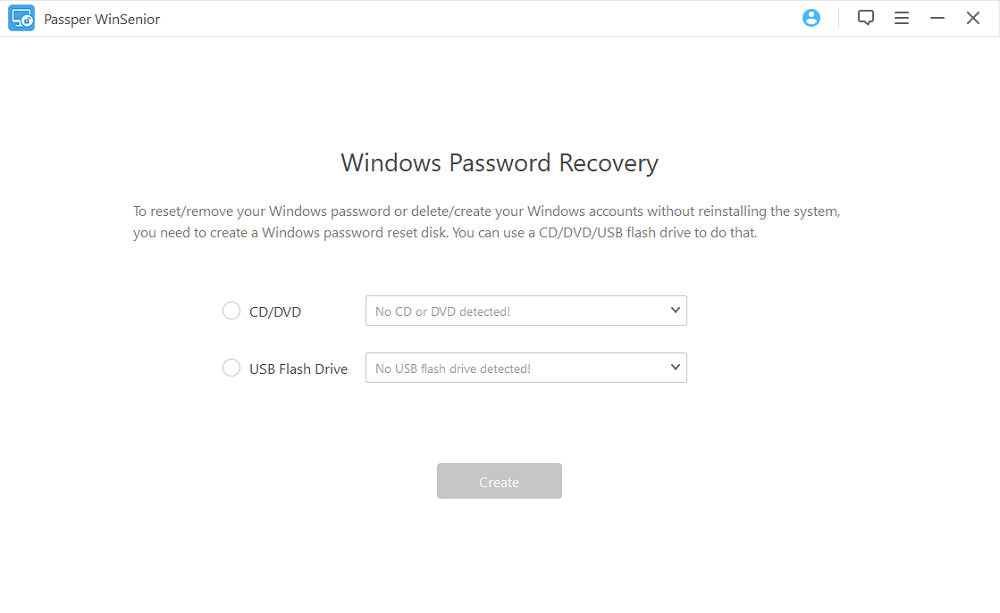
A prompt will appear on the end indicating that you can now use this USB drive or CD/DVD disk to reset Windows password.
Step 2. After making bootable USB drive, you are asked to select your operating system brand and computer type to know which bootable key to boot your computer. Keep in mind, for each brand, the Boot Key is different, so carefully remember the boot key.
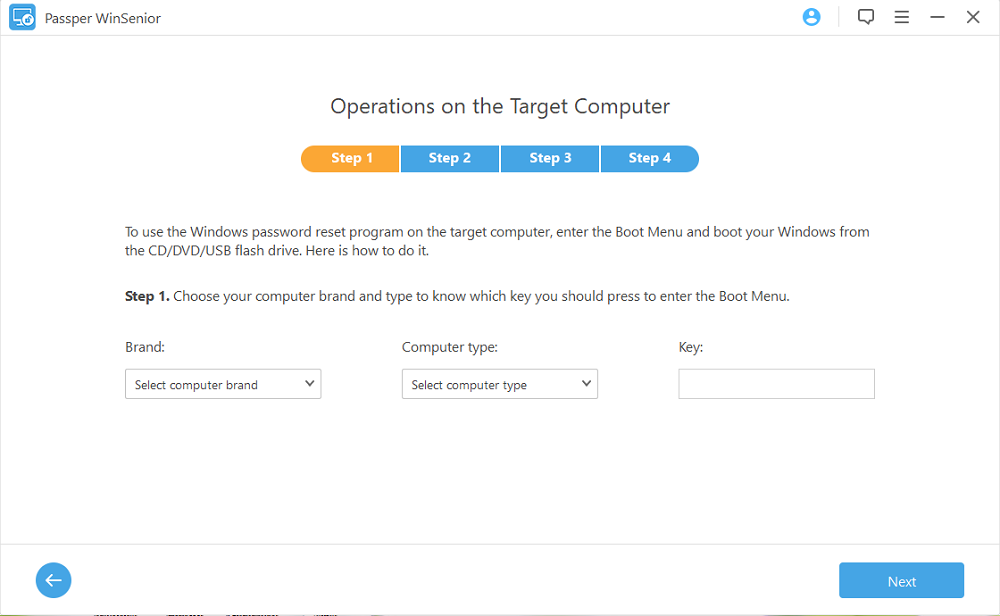
Step 3. When you are done with this step then click on “Next.” The second step explains in more detail how to use the CD / DVD-ROM or USB-drive at startup through a video. If you are interested or a little confused about the working mechanism then you can watch this video. When you turn on the operating system, instantly click on the boot key to enter into the boot menu. From there, choose the booted USB drive to further proceed.
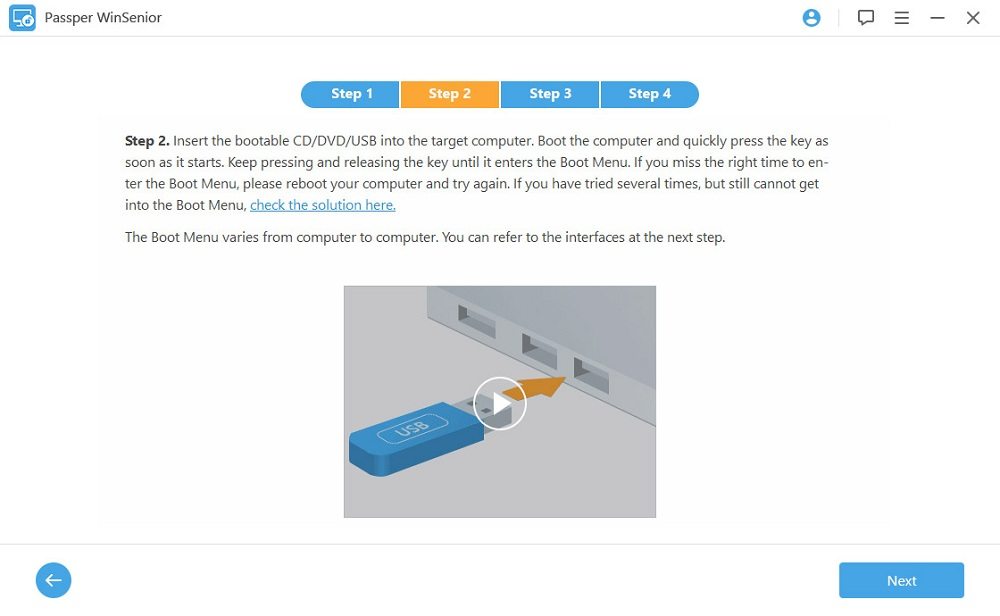
Step 4. You are almost done. Windows Password Recovery tool will be loaded and then it’s home screen will appear in front of you. Now, choose the operating system for which you want to recover/remove the password. This option is only helpful for those who have more than one operating system. If you have associated computer, then simply choose the one who is at the top among all of them.
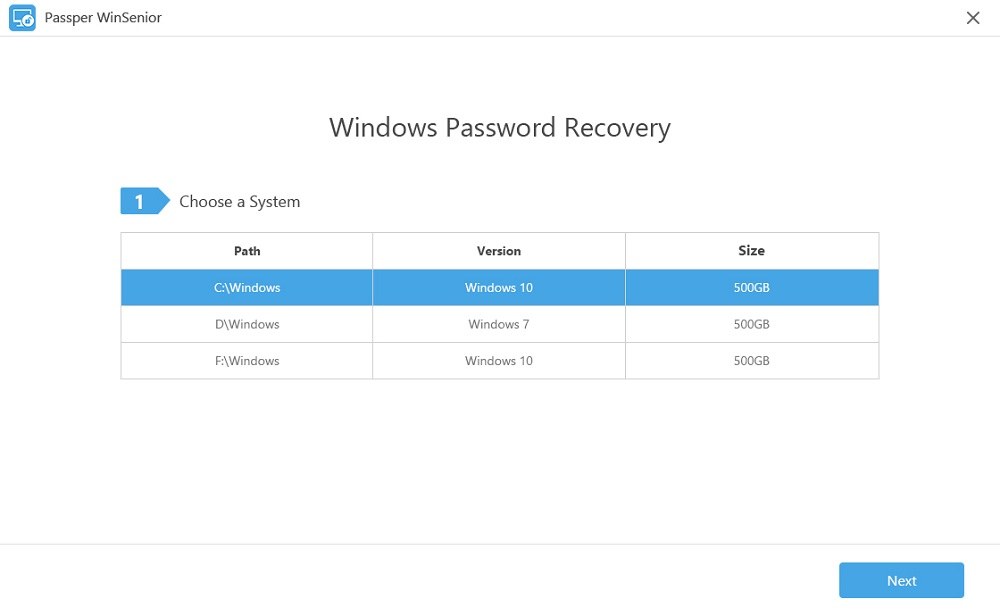
Step 5. Now you will find four different options which are: “Reset Windows Password,” “Delete Windows Account,” “Remove Windows Password,” and “Create a Windows Account.” I will choose the “Reset Windows Password” option. You can choose according to your needs or wish.
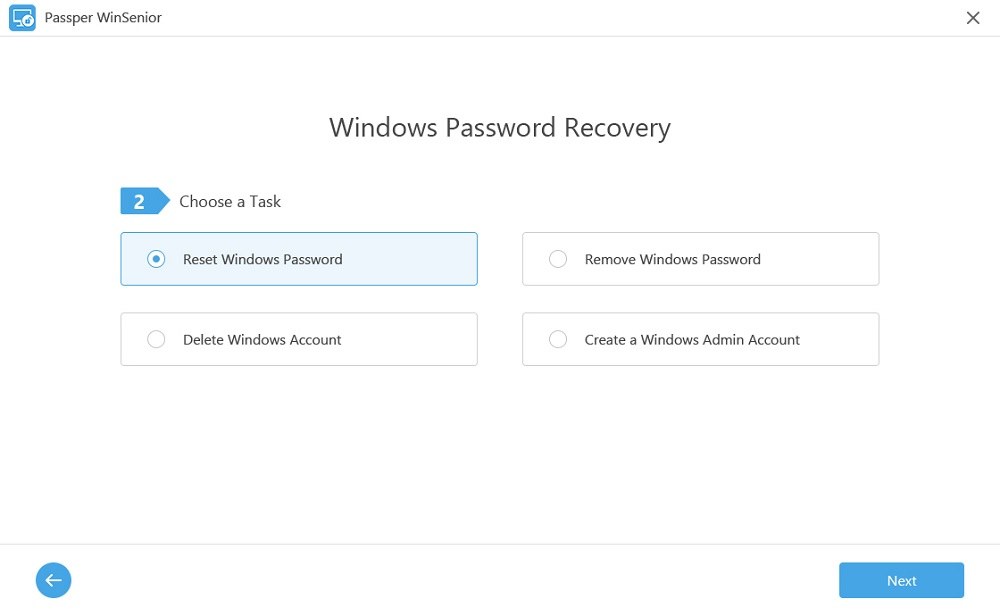
Step 6. Here, you have to choose the user account which is to be unlocked and after clicking that specific account click on the “Next” button.
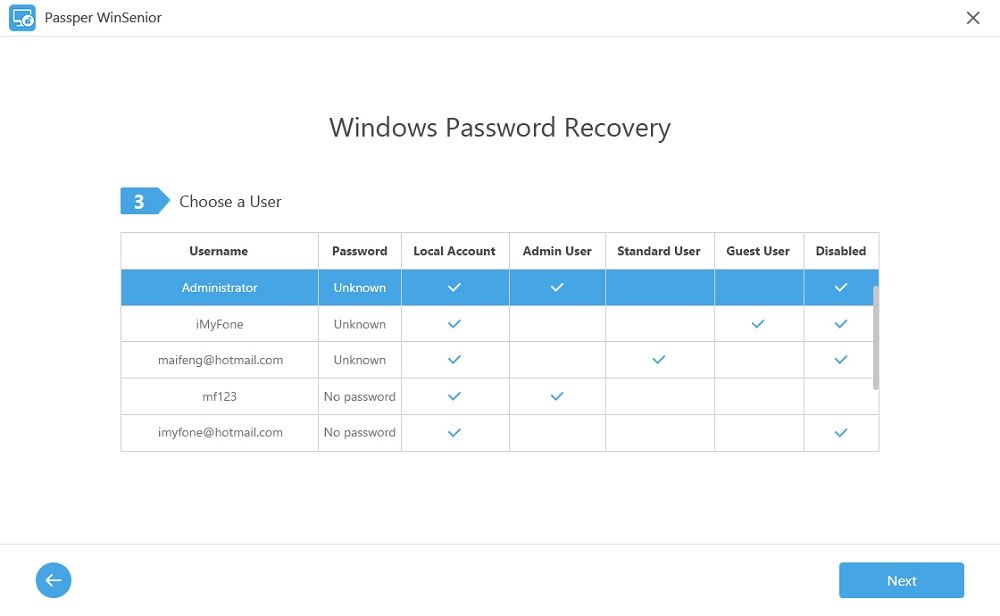
All done! Type a new password for the locked account and hit the “Reset” button.
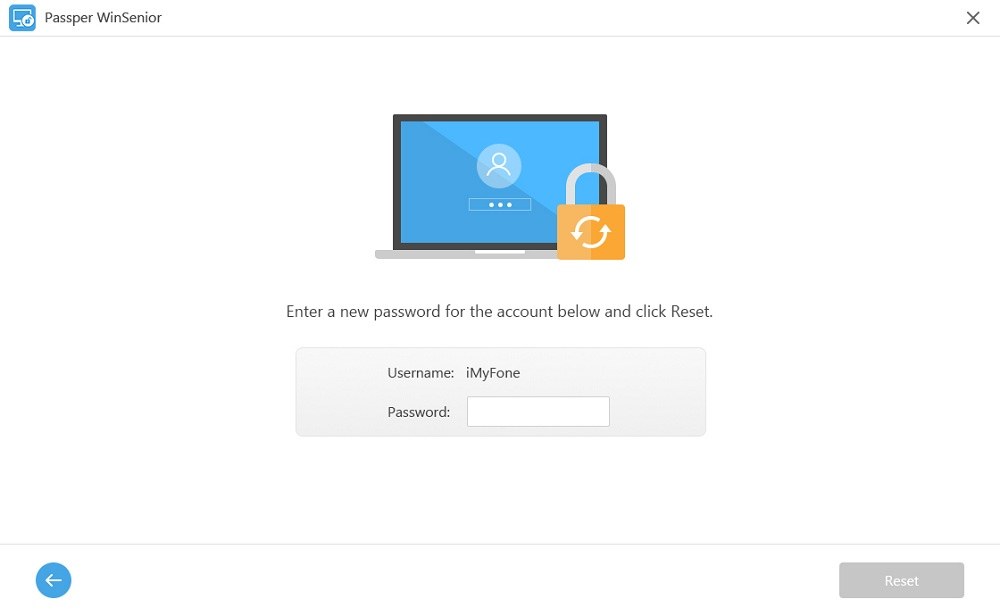
Step 7. After setting the username and password to the locked account, you need to reboot the operating system. That’s all, a success message will appear on the screen describing you have successfully reset the password.
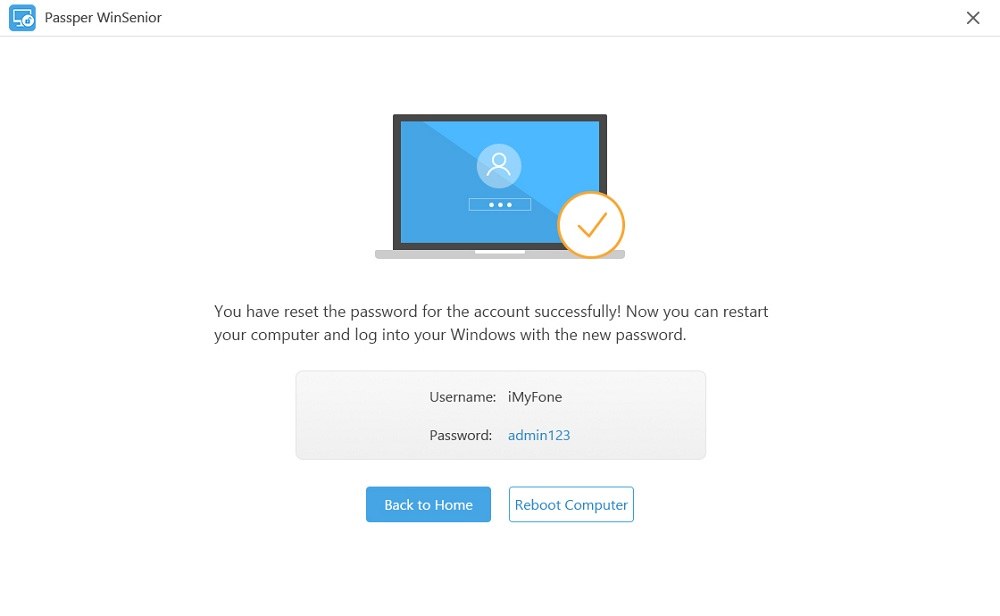
Now, you can log in to your computer with the newly created password without any hazard.
Conclusion:We all know, when it comes to retrieving the Windows password, the protection of the data is a significant concern for most people. But with the help of Windows Password Recovery, you can recover your Windows password without any fear of data loss because it guarantees for 100% secure password recovery.
Literally, if you have tested other password recovery software or methods and didn’t get the expected results, especially when you are using the Microsoft account, you can surely try Windows Password Recovery software. With the help of this recovery tool, you can efficiently remove the Windows or any user account password. Even though you know nothing about the computer but you can easily perform the password recovery process on your own. Believe me! This recovery utility is 100% going to help you unlock the Windows/Laptop password.